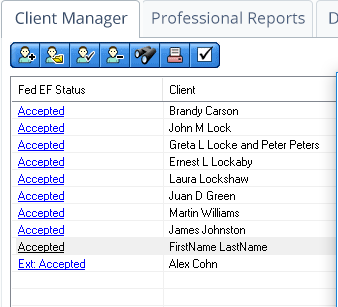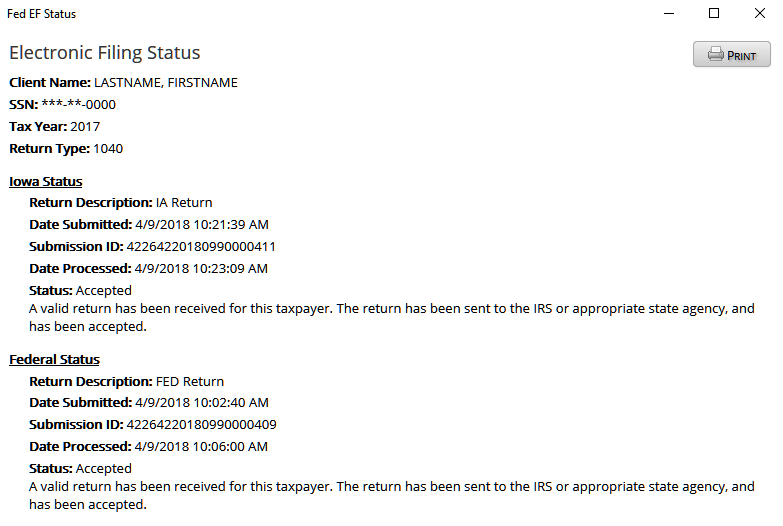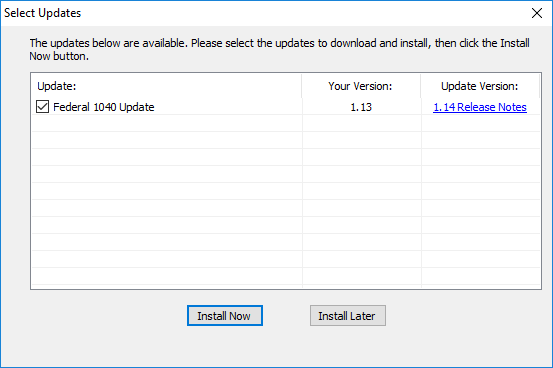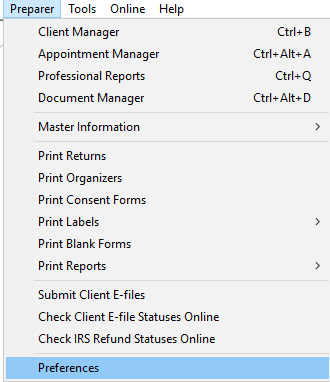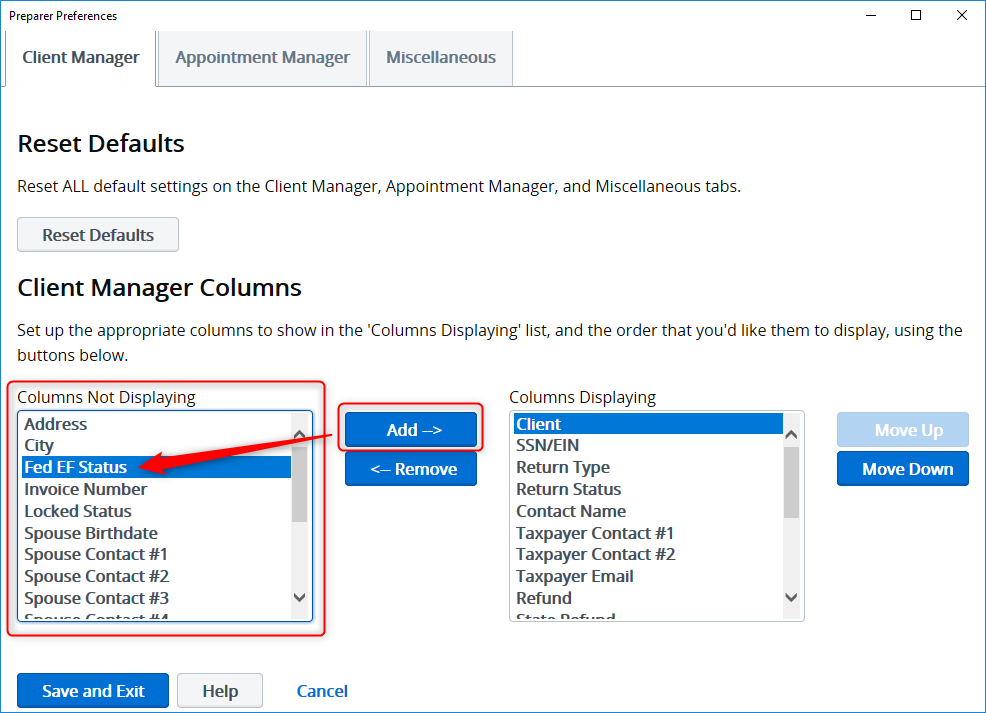As we close in on the final week before the April tax filing deadline, we wanted to pass along some quick tips on how you can efficiently track your clients’ e-filed returns.
We highly suggest utilizing the “Fed EF Status” column as a quick and easy way to check the status of your client’s e-filed returns. This is a more timely way to receive the status of your e-filed returns since the e-file status emails could be slightly delayed during peak times leading up to the filing deadline.
Quick Tip: If you don’t see a status appear in this column within 15 minutes of submitting a return, please check for the status in the Professional Reports tab before re-submitting the return.
You can click on the status to view more details including submission ID, submit and process dates, and status of any state returns also submitted.
Quick Tip: You can also click the Print button in the upper right corner to print a copy of this status page.
Quick Tip: To see which returns still need to be e-filed, you can sort your client list by the Fed EF Status. Just click the column header to sort alphabetically by status. Click the header a second time to reverse the sort order.
If you don’t already have this column added to your Client Manager, first please make sure you have all the latest updates installed.
To check for updates to your TaxAct Preparer’s program:
- Click on Online in the upper menu of the TaxAct Professional program.
- Click on Check for Updates.
- Check the box next to each program you wish to update. For Federal 1040, you’ll want to make sure you have version 1.14 or later installed.
- Click the Install Now button to proceed with the update.
To add the Fed EF Status column to your Client Manager:
Select Preparer then Preferences from the top menu:
Under Client Manager Columns, locate Fed EF Status under the Columns Not Displaying list and click the Add button to move it to the Columns Displaying list.
If you want to change the order your columns appear in Client Manager, highlight the column name in the Columns Displaying list and use the Move Up or Move Down buttons to reorder.
When you’re done making changes, click the Save and Exit button.
Your Fed EF Status data will populate the next time you restart your TaxAct Professional software.