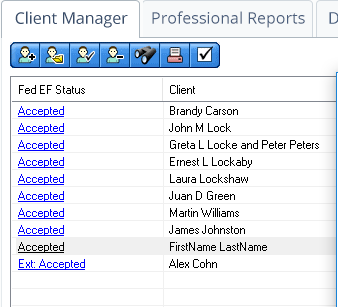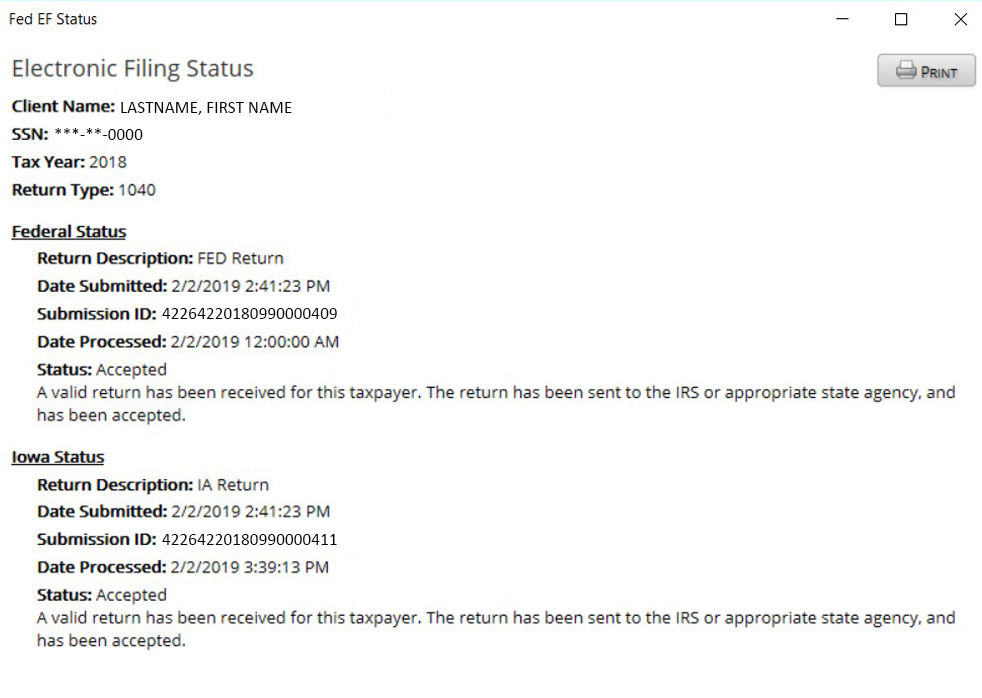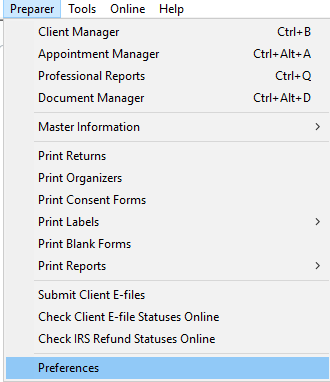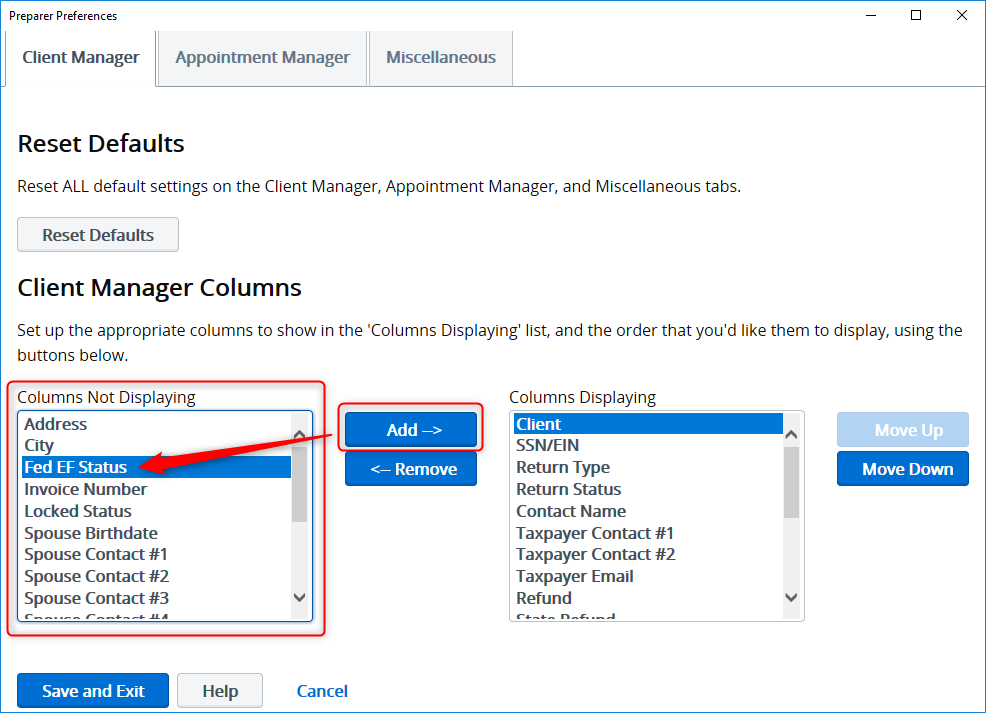As we close in on the final push before the April tax filing deadline, we want to pass along some quick tips on how to efficiently track your clients’ e-filed returns.
We suggest utilizing the Fed EF Status column in Client Manager as a quick and easy way to check the status of your client’s e-filed returns. This is a more timely way to receive the status of your e-filed returns, since e-file status emails may be delayed during peak times leading up to the filing deadline.
Quick Tip: If you don’t see a return status appear in the Fed EF Status column within 15 minutes of submitting a return, check in the Professional Reports tab before resubmitting a return.
Clicking the return status in the Fed EF Status column in Client Manager allows you to view more details including Submission ID, dates returns are submitted and processed, and status of state returns that have been submitted:
Quick Tip: Click the Print button in the upper right-hand corner to print a copy of the status page.
Quick Tip: To see which returns still need to be e-filed, sort your client list by the Fed EF Status. Just click the column header to sort alphabetically by status. Click the header a second time to reverse the sort order.
If you don’t see the Fed EF Status column in Client Manager, you can add it. First make sure you have all the latest updates installed.
To check for updates to TaxAct Professional:
- Click Online in the upper menu of the TaxAct Professional program.
- Click Check for Updates.
- Check the box next to each program you wish to update. To be able to e-file or print returns you will need to have the latest version of TaxAct Professional installed. At the time of this posting that is Version 1.10 for Federal 1040.
- Click Install Now to proceed with the update.
To add the Fed EF Status column to Client Manager:
Select Preparer and then Preferences from the top menu:
Under Client Manager Columns, locate Fed EF Status in the Columns Not Displaying list and click the Add–> button to move it to the Columns Displaying list.
If you want to change the order your columns appear in Client Manager, highlight the column name in the Columns Displaying list and use the Move Up or Move Down button to reorder. When you’re done making changes, click the Save and Exit button. Your Fed EF Status data will populate the next time you restart TaxAct Professional.